Use SaveInsta to download Instagram videos and photos to iPhone
Want to download Instagram videos to iPhone? Are you looking for a solution to save photos and videos to iPhone? SaveInsta.me is a great tool that allows you to save and download Instagram content to your devices easily including Mac, iPhone or iPad.
Currently, Instagram does not support downloads on their app. Therefore, SaveInsta was developed with the aim of helping users download any content on Instagram to PC, Mac, iPhone, iPad or Android in a few simple steps.
This tool supports downloading Instagram photos or videos in many different categories such as: Posts, IG Reels, Stories, Highlights, Audio and Profile Pictures. Just visit the SaveInsta.me website and paste the Instagram link into the input field at the top of the page. SaveInsta will do the rest for you.
SaveInsta.me supports downloading any Instagram photo or video. The steps are the same, follow the instructions below.
How to copy Instagram link
- Open the Instagram app on your iPhone or iPad and navigate to the post with the photo or video you want to download.
- Tap the share icon () at the bottom of the post and select "Copy link" to save the Instagram link to your clipboard.
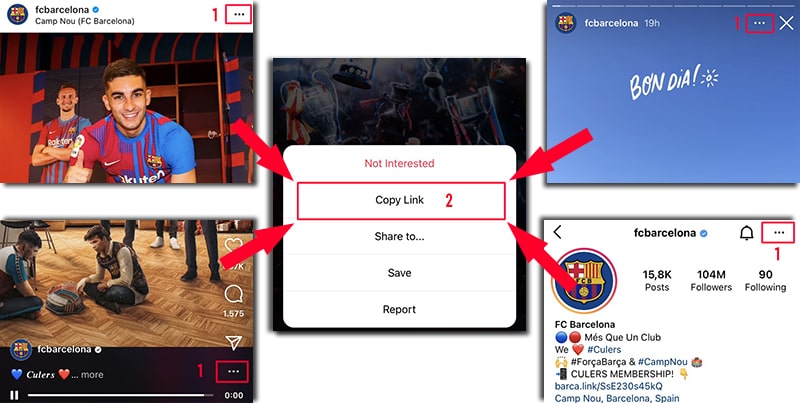
After copying the Instagram link, follow either of the instructions below to download IG photos or videos to your iPhone or iPad.
Method 1: Works with iOS 13+ and iPadOS 13+
From iOS 13 and iPadOS 13 versions onwards, Safari has a new feature Download Manager. In this feature you can download files directly through the browser. You can also view the list of files you have downloaded, delete and manage them. You can also access your downloaded files through the Files app on iPhone and iPad.
How to download Instagram videos using Safari browser:
Step 1: Go to SaveInsta.me using the Safari browser on your iPhone.
Step 2: Paste the Instagram video link into the input box and press the Download button.
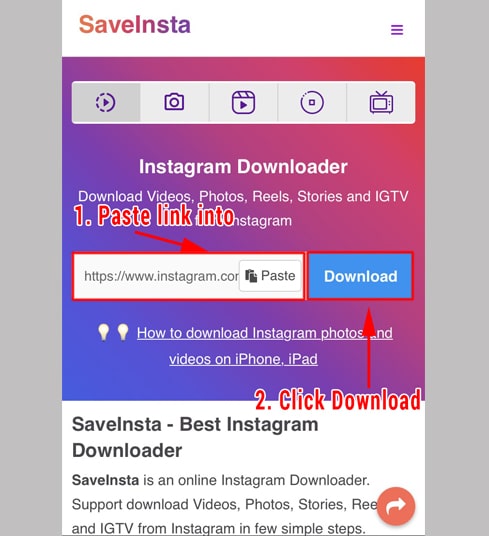
Step 3: The video you want to download will appear, continue to click the Download Video button.
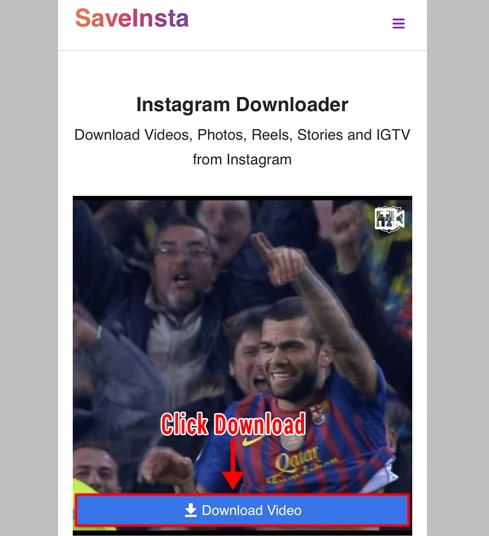
Step 4: Download confirmation message appears, you continue to click Download.
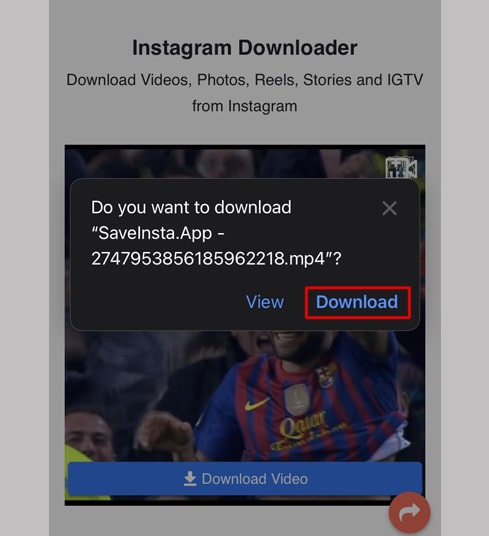
Step 5: You will see a download icon on the top of the browser as shown below, click to see the download progress of the video.
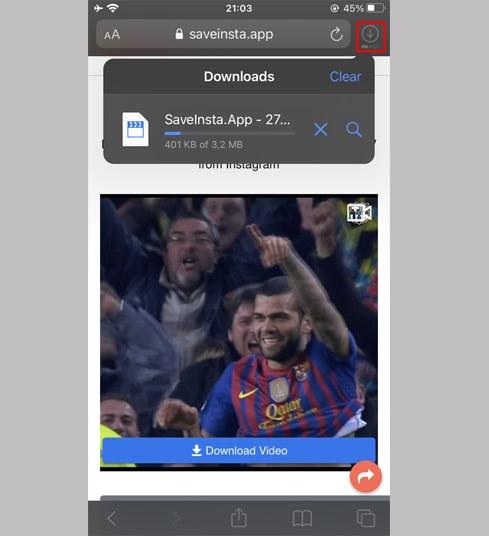
Step 6: Once the video download is complete, continue to open the "Files → Downloads" app on your iPhone. The downloaded video will appear here.
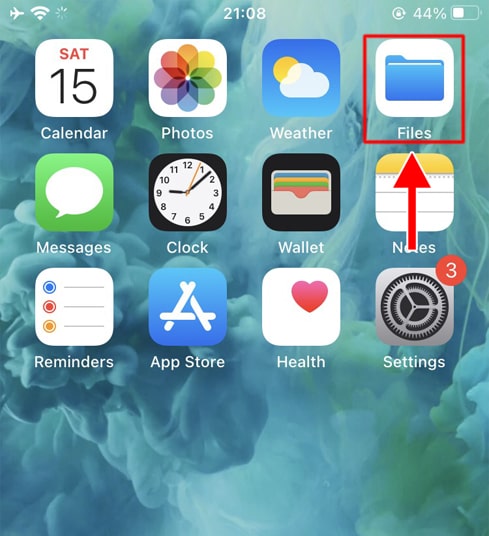
Step 7: Hold your finger on the video, a menu will appear. Click the "Share" button.
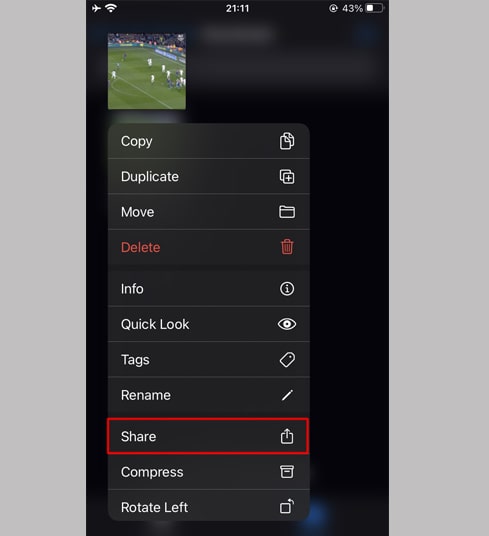
Step 8: Find and click the "Save Video" option.
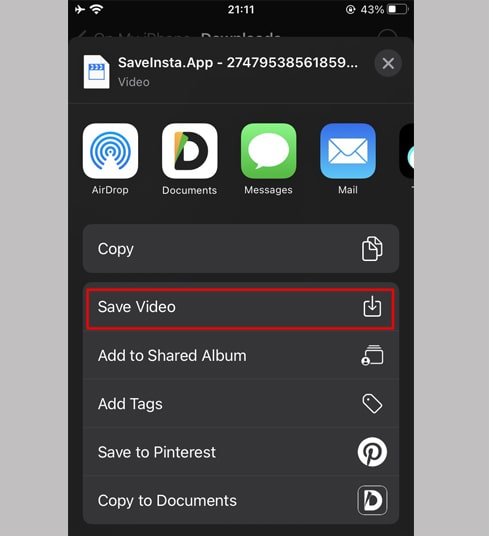
Step 9: Open "Photos" app and enjoy the downloaded video.

Method 2: Use the "Documents by Readdle" app (applies to iOS 12 and below)
This way uses a free file manager app called Documents by Readdle, which should work on most iOS devices.
Step 1: Install and open the "Documents by Readdle" app
- On your iOS device, go to the App Store and search for Documents by Readdle.
- Once the installation is complete, launch Documents by Readdle.
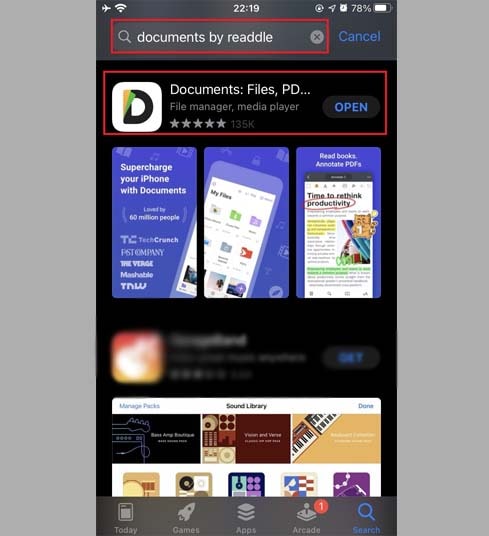
Step 2: Go to SaveInsta.me on Documents by Readdle app
On the "Documents by Readdle" app, tap the browser icon, which looks like the Safari icon (a little compass, on iPhone it's in the bottom right corner, on iPad it's in the left menu), then the web browser will be displayed.
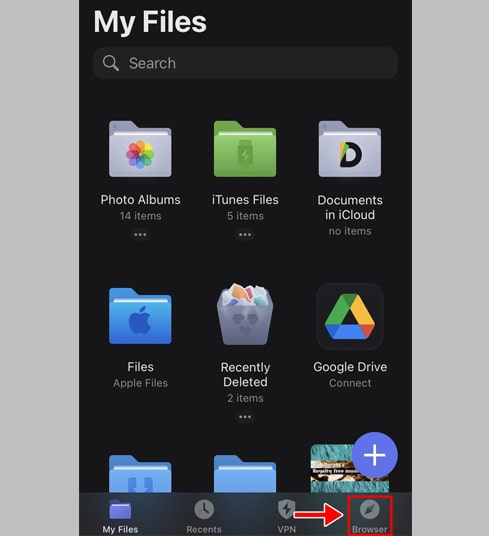
Step 3: Paste the Instagram video link into the input box and press Download.
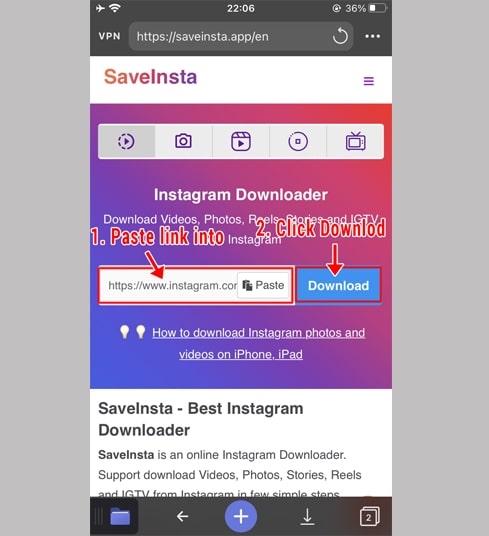
Step 4: The video you want to download will appear, continue to click the Download Video button.
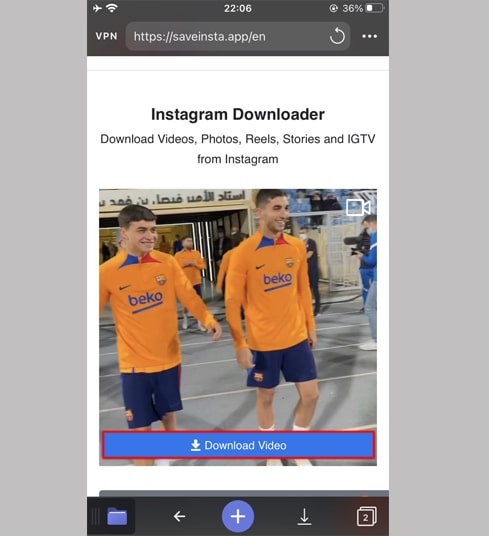
Step 5: You can rename the file then click the "Done" button to finish saving the video.
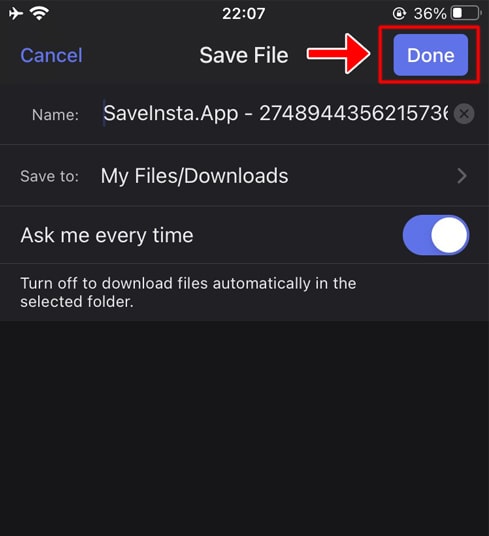
Step 6: Move the downloaded video to the "Photos" folder
Tap the "My Files" icon in the bottom right corner to see the video download progress.
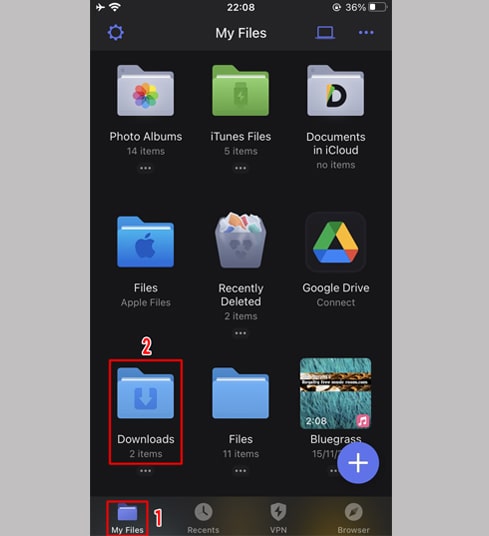
In the "Downloads" folder, click the three dots icon just below the video, click "Move" → "Photos" to move the video to the "Photos" folder, you can now enjoy videos offline in "Photos" library.
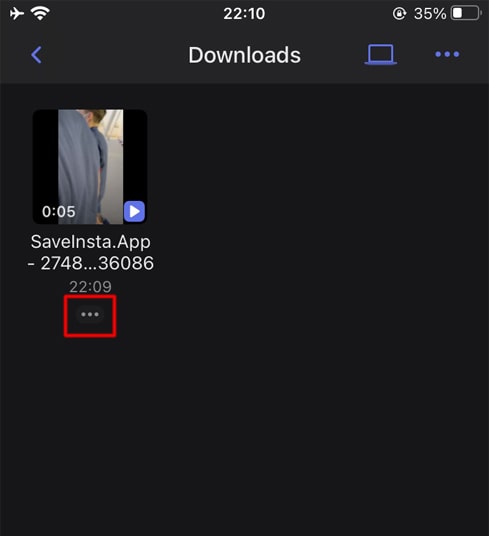
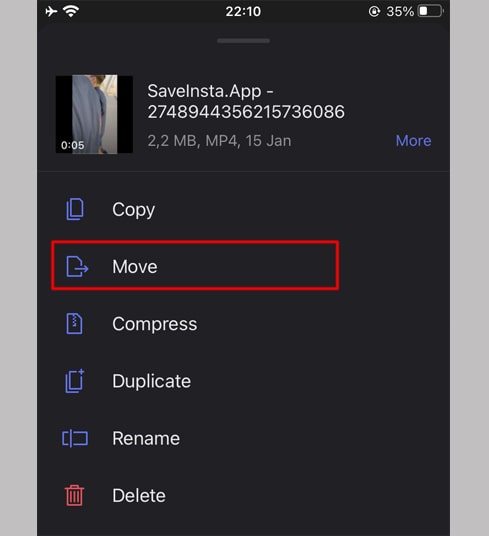
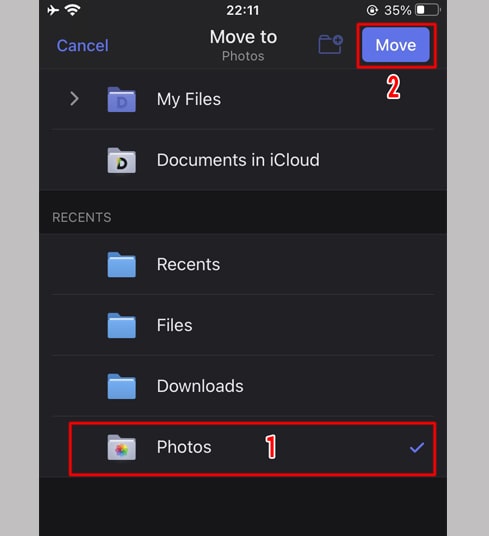
Step 7: Open "Photos" app and enjoy the downloaded video.

Note
If you get an error or can't find the photo, video you want to download, use Private downloader: https://saveinsta.me/en/download-instagram-private and follow the instructions to download your photo or video.
During use, if you encounter an error, please contact us for support: contact.saveinsta@gmail.com